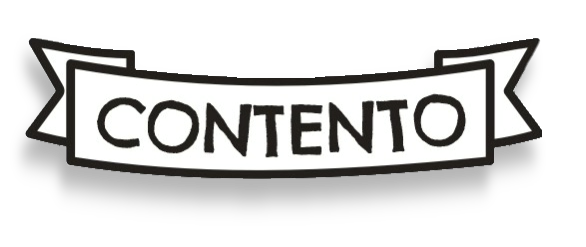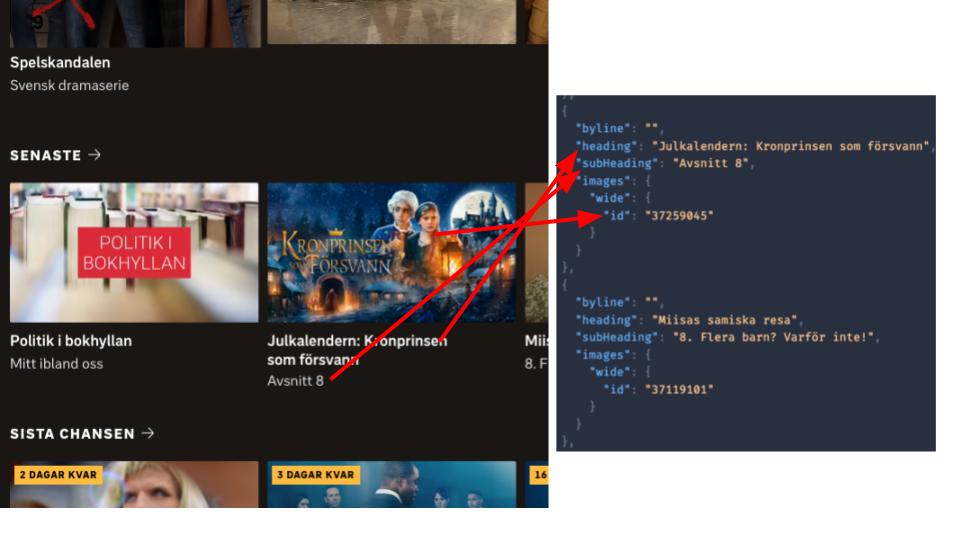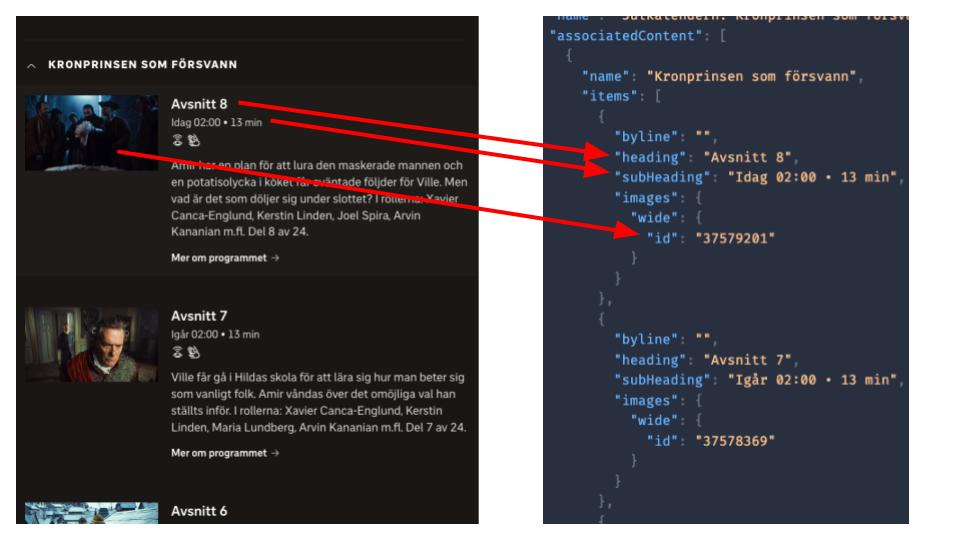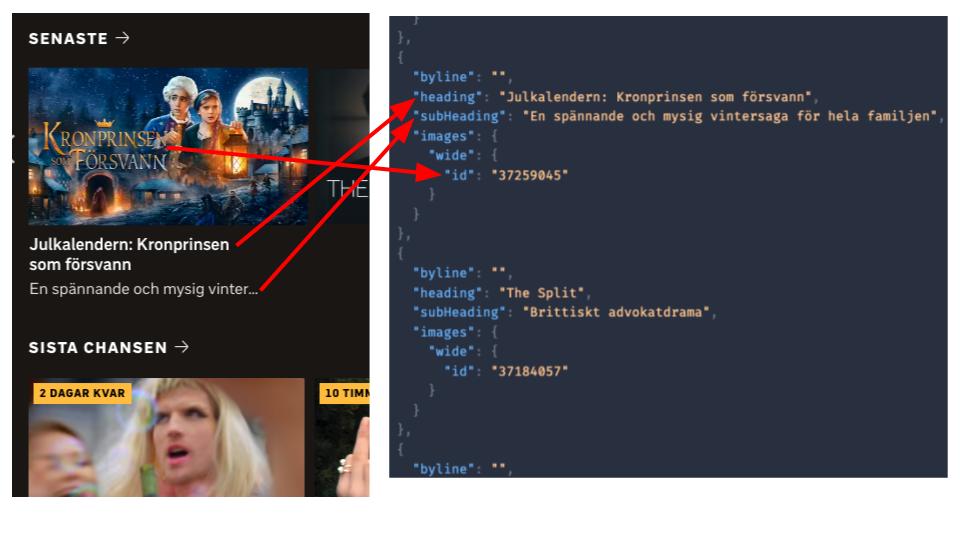Type behaviour grid
Not all these types are exposed as GraphQL types. See the Content.titleType field
| TvShow | KidsTvShow | Single | CurrentAffairs | TvSeries | KidsTvSeries | TvSeriesStandaloneSeasons | |
|---|---|---|---|---|---|---|---|
| Typical title | Go' kväll | Abel & Fant | En runda till | Rapport | Tunna blå linjen | Jobbigt | Gift vid första ögonkastet |
| Characteristics | Separate episodes that do not need to be viewed in order. Latest episode broadcast is usually the most viewed | A protected, predictable title to put the younger kids in front of. | A stand-alone content without episodes, e.g. a movie or short film. | Always the most up-to-date on a certain topic. | Episodic content, intended to be watched in a specific order. It usually consists of a number of seasons, each with a number of connected episodes in them. | Episodic content that should be watched in order. Newly released episodes account for most of the viewing. | a Tv Series where the episodes in the seasons should be watched in order but the seasons are not connected to each other |
| Play queue | |||||||
| Default episode to play if no history exists | Newest episode | Newest episode | Start video | Newest episode | First episode | Newest episode | First episode in last season |
| After the user has played an episode | The next more recently published episode in the episode list | The next older episode in the episode list | End screen recommendations | The next more recently published episode in the episode list | The next more recently published episode in the episode list | The next more recently published episode in the episode list | The next more recently published episode in the episode list |
| After the user has played the last episode in the playback order | End screen recommendation, Barnplay: Oldest episode - loops the entire title | Loops back and start from the beginning, i.e. first season. | End screen recommendations | End screen recommendations | End screen recommendations | End screen recommendations | End screen recommendations |
| Skip-to-next | No | Yes | No | No | Yes | Yes | Yes |
| Presentation | |||||||
| SVT Play & Barnplay | Newest first | Newest first | Newest first | Oldest first | Newest first | Newest season first | |
| Episode grouping | Production period or custom section | Season or custom section | Production period or custom section | Season or custom section | Season or custom section | Season or custom section | |
| Recommendations | |||||||
| Keep watching | Playback order | Playback order | Always latest (incl. ongoing live) | Playback order | Playback order | Playback order | |